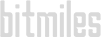To register and create a new account, go to http://www.bit-miles.com/login.
If you already have an account on bitLanders, use the same log in and password to log in at http://www.bit-miles.com/login.
Once logged in, you are taken to your Dashboard. This is where you can see all the latest tasks you completed and your available balance.
From the red menu bar, you can create a campaign, cash out your rewards, or redeem a coupon code.
Your Transactions page is available from the top menu. It displays your bitMiles activity, the rewards earned and cashed out.
To create a campaign:
Watch a video on how to create a survey campagin:
To add a reward to a campaign:
Click on a campaign (from the ones created seen on the ‘Manage Campaigns’ page)
Click on the blue ‘Add a new reward’ button
Enter:
a name for your reward
a type
how often (daily, weekly...) and how many times you wish the reward to be delivered a Congratulations sentence or text that will be displayed to the user when they claim their reward the number of bitMiles they will be rewarded with
Add the image associated with the reward.
Click on 'Create'.
Once created, the token id of the reward will be displayed at the top. Click on ‘Select’ to select the code and copy-paste it at the end of the landing page URL associated with the reward.
Example: i.e. www.my-website.com/landingpage?bm_reward_token=1bxSzVmd8alYUYRCxxs31JvLb4867OdISc3MLZCD6fBN6o1IKhmNYW17BloSMqKQ1nK223rX2WPmgYnPv0dgvKkm7mfEt9B7ye9D6pdKdcnySvaAU0mN6XYwgHfzJiyf
Click on ‘Back‘ to return to your Campaign.
To see and manage your campaigns, click on ‘Manage Campaigns’ from the top menu.
To see and manage your rewards, click on a specific campaign. There you can easily update and delete rewards with the ‘Edit’ and ‘Delete’ buttons below each reward.
To access the Payout page:
Click on ‘Payout’ from the red menu bar on the Dashboard, or on ‘Shopping’ and then ‘Payout’. Select your desired amount for payment and follow the steps to redeem.